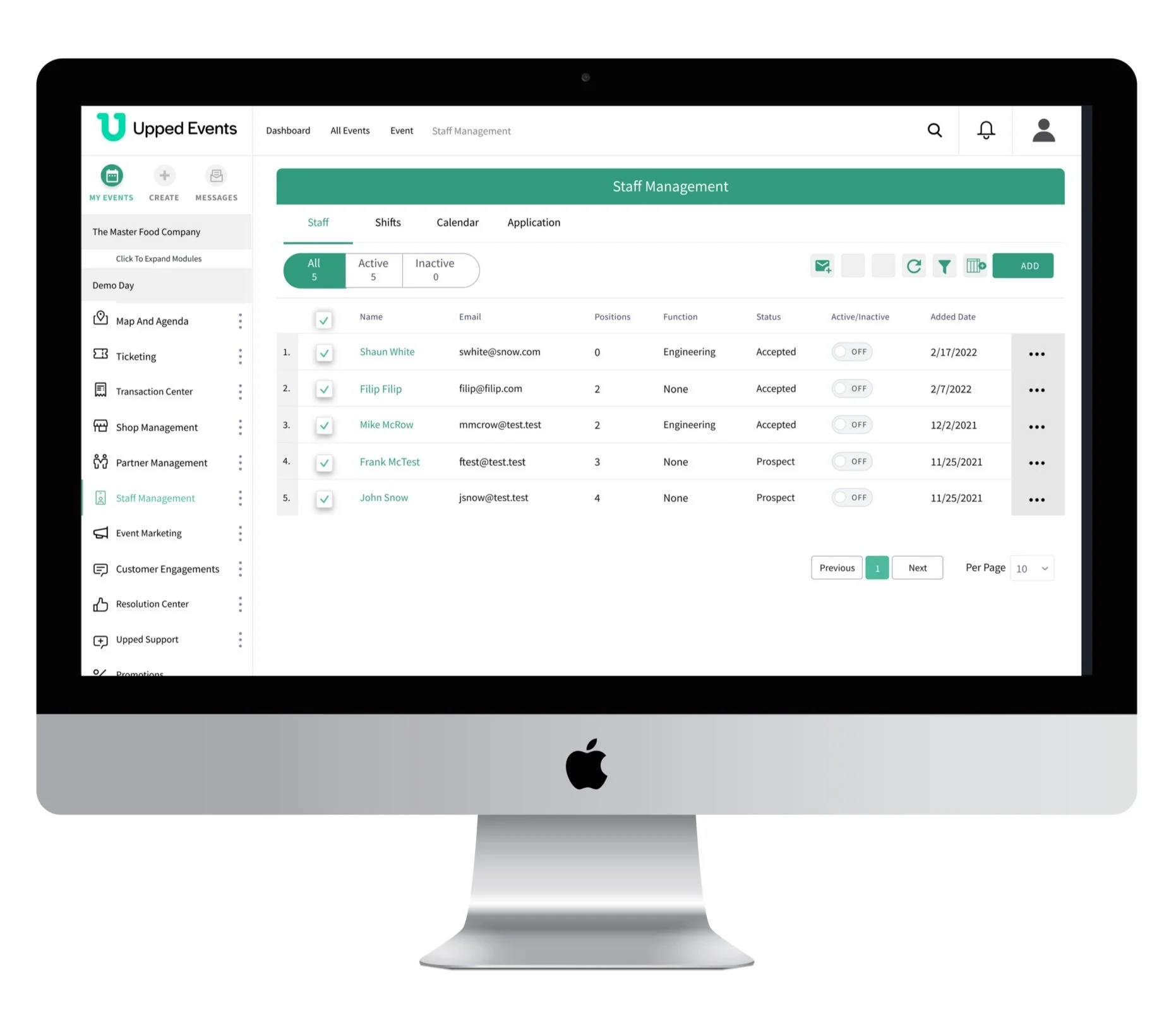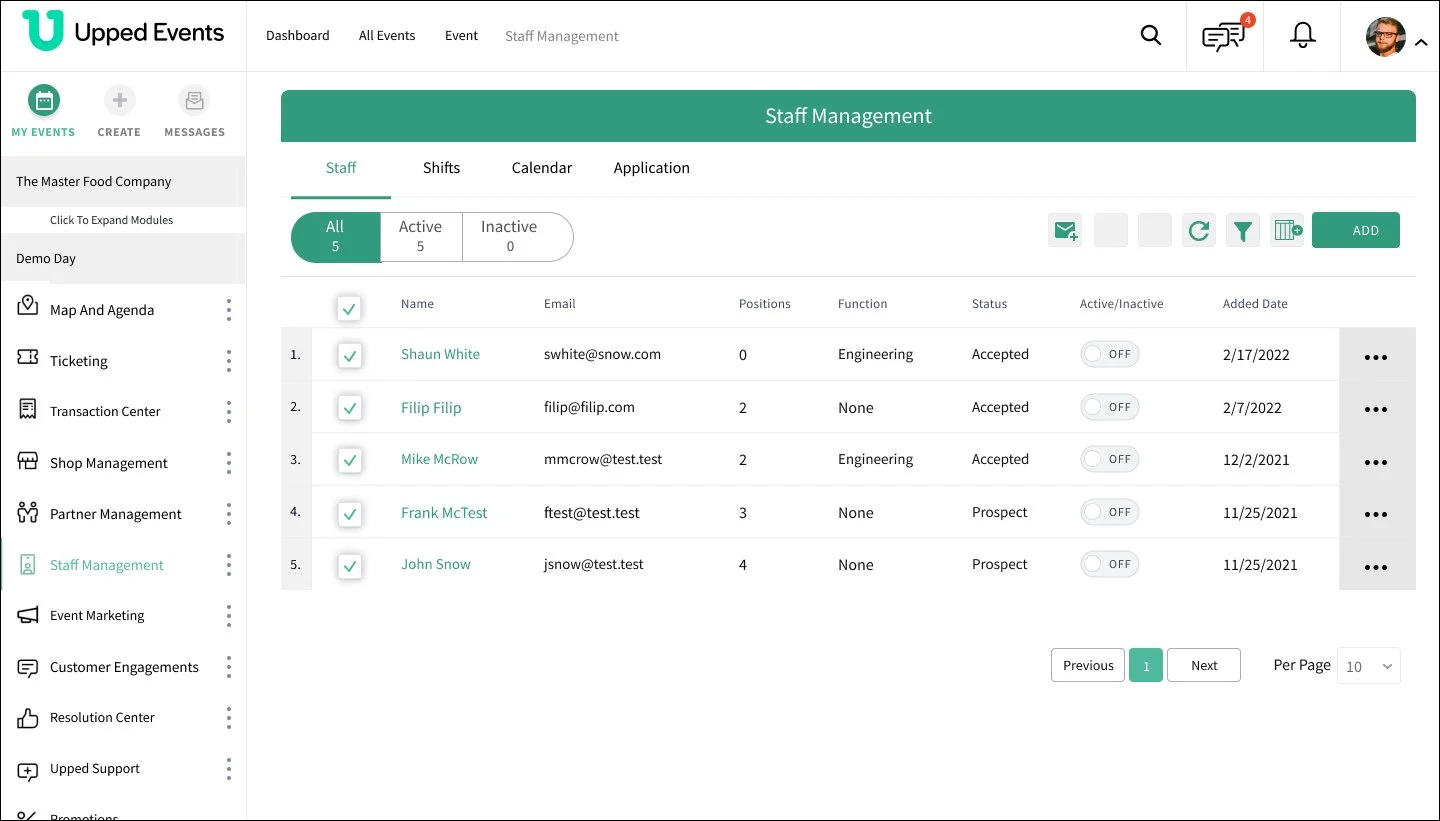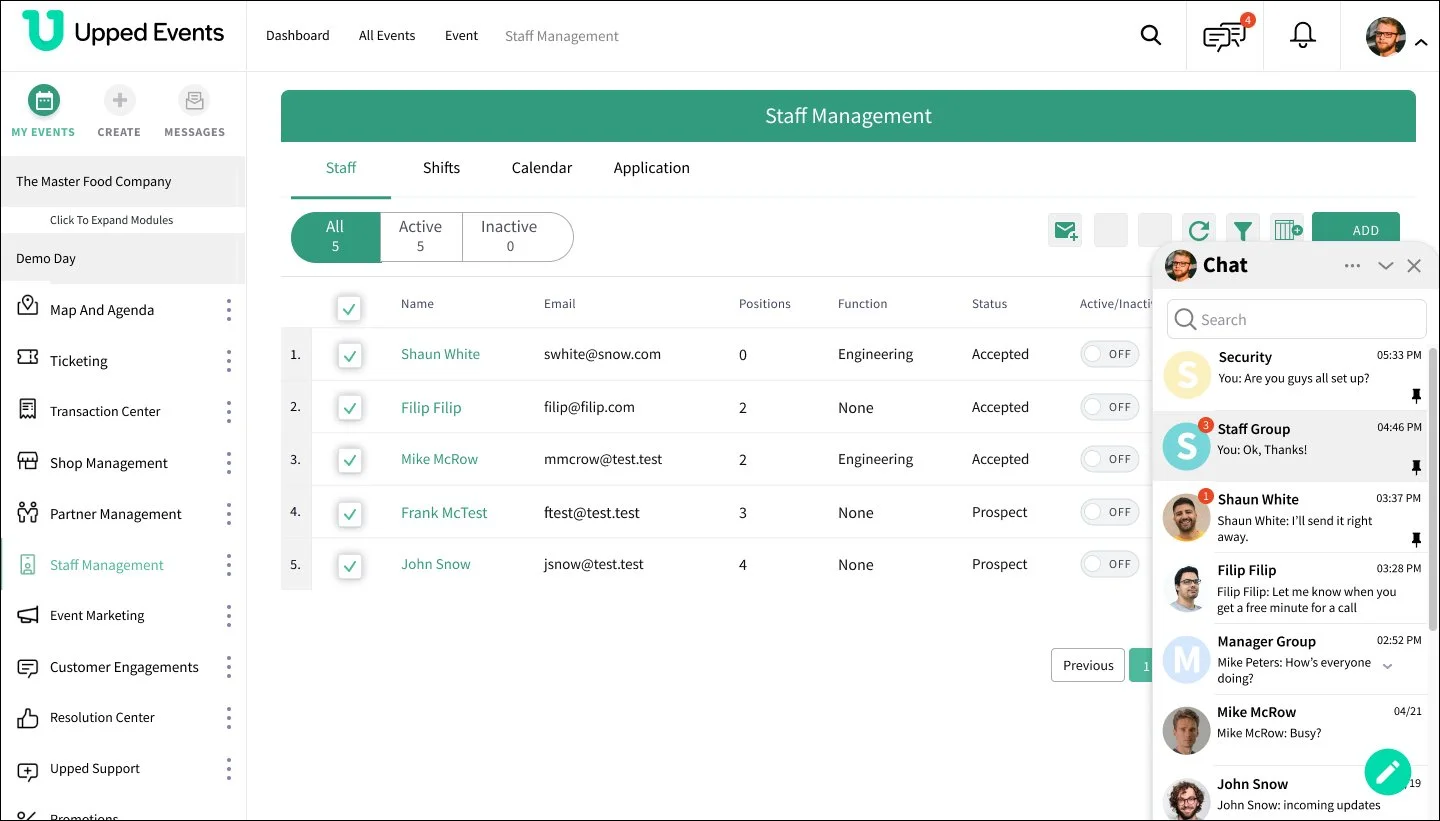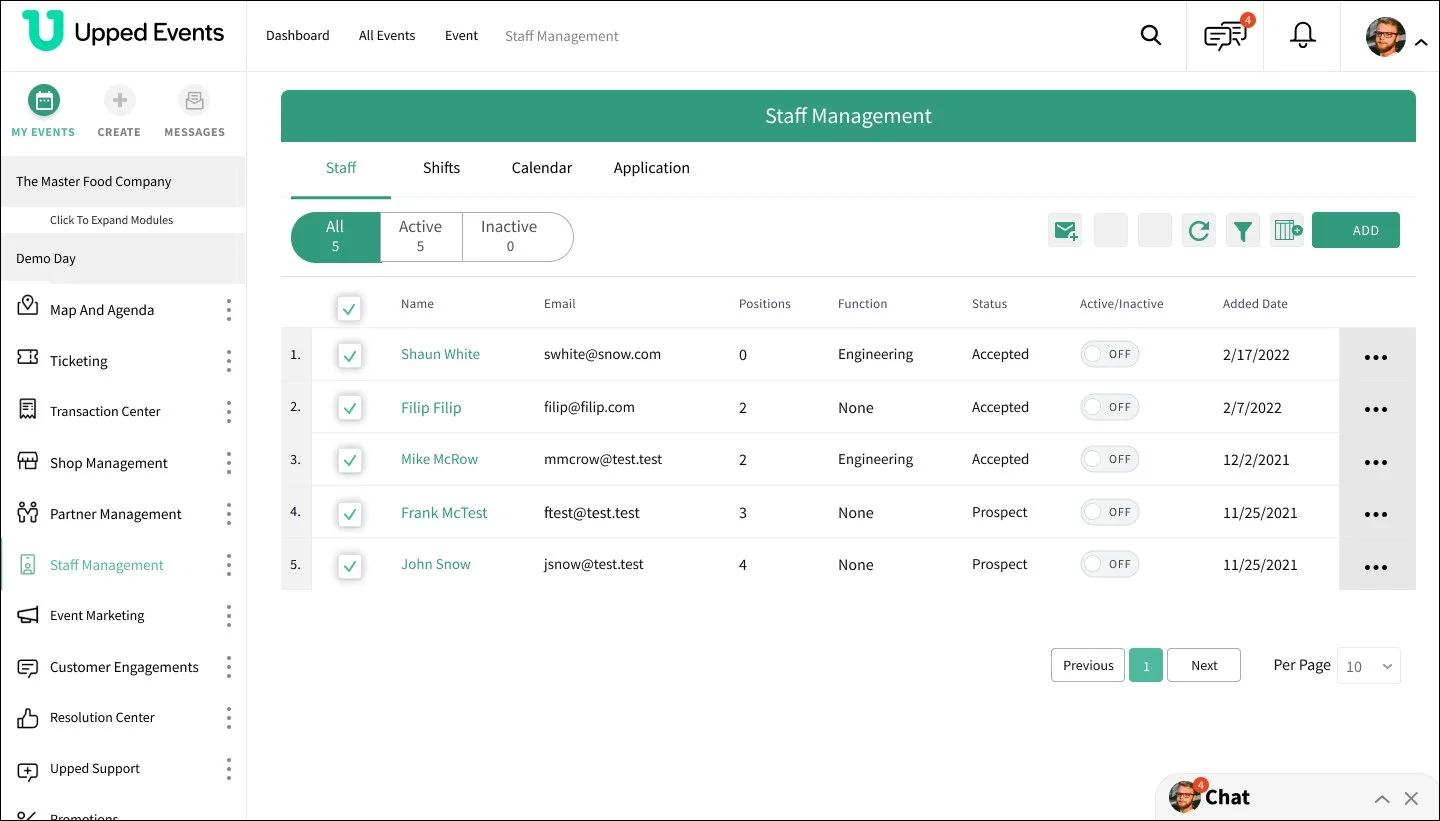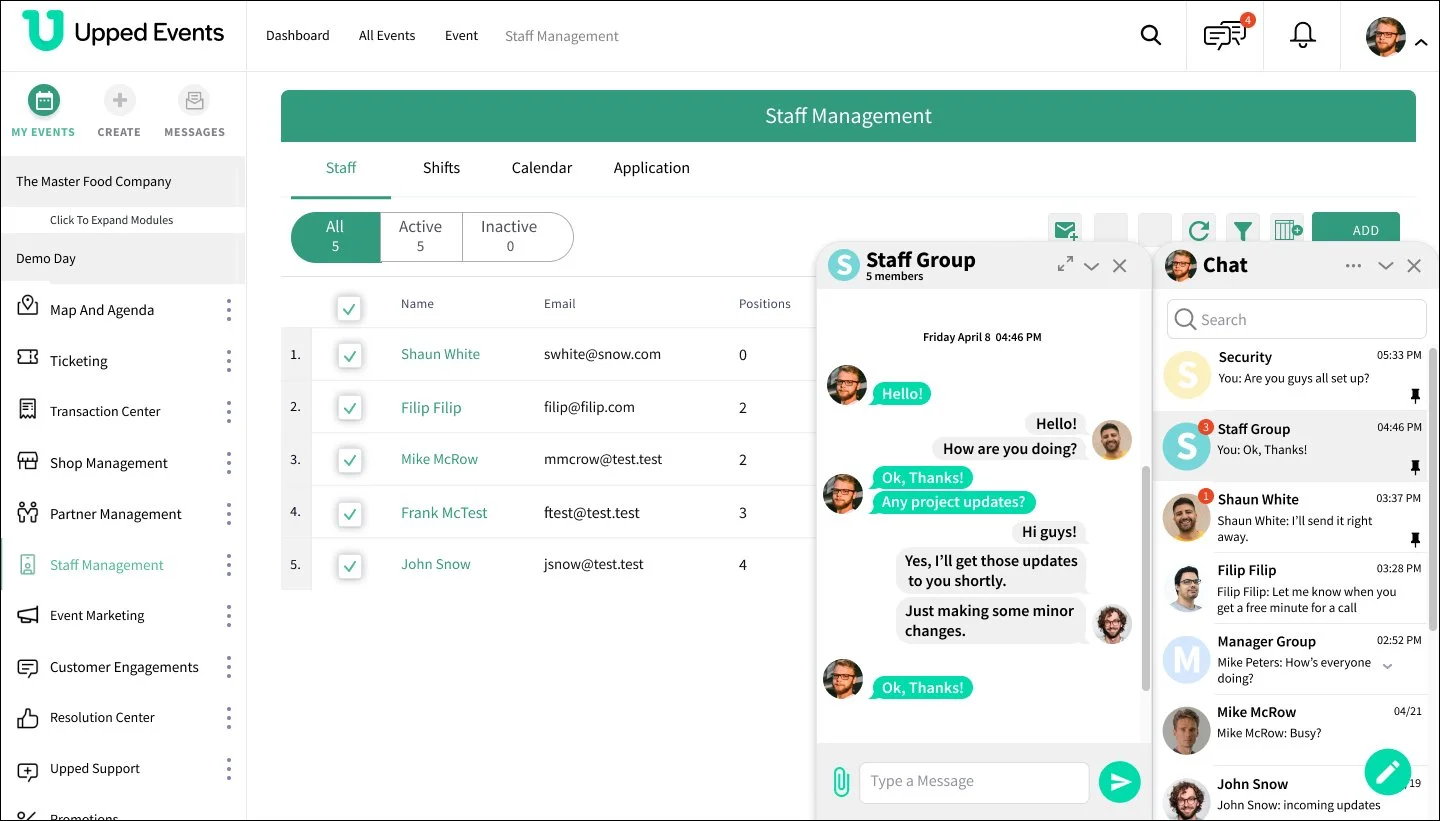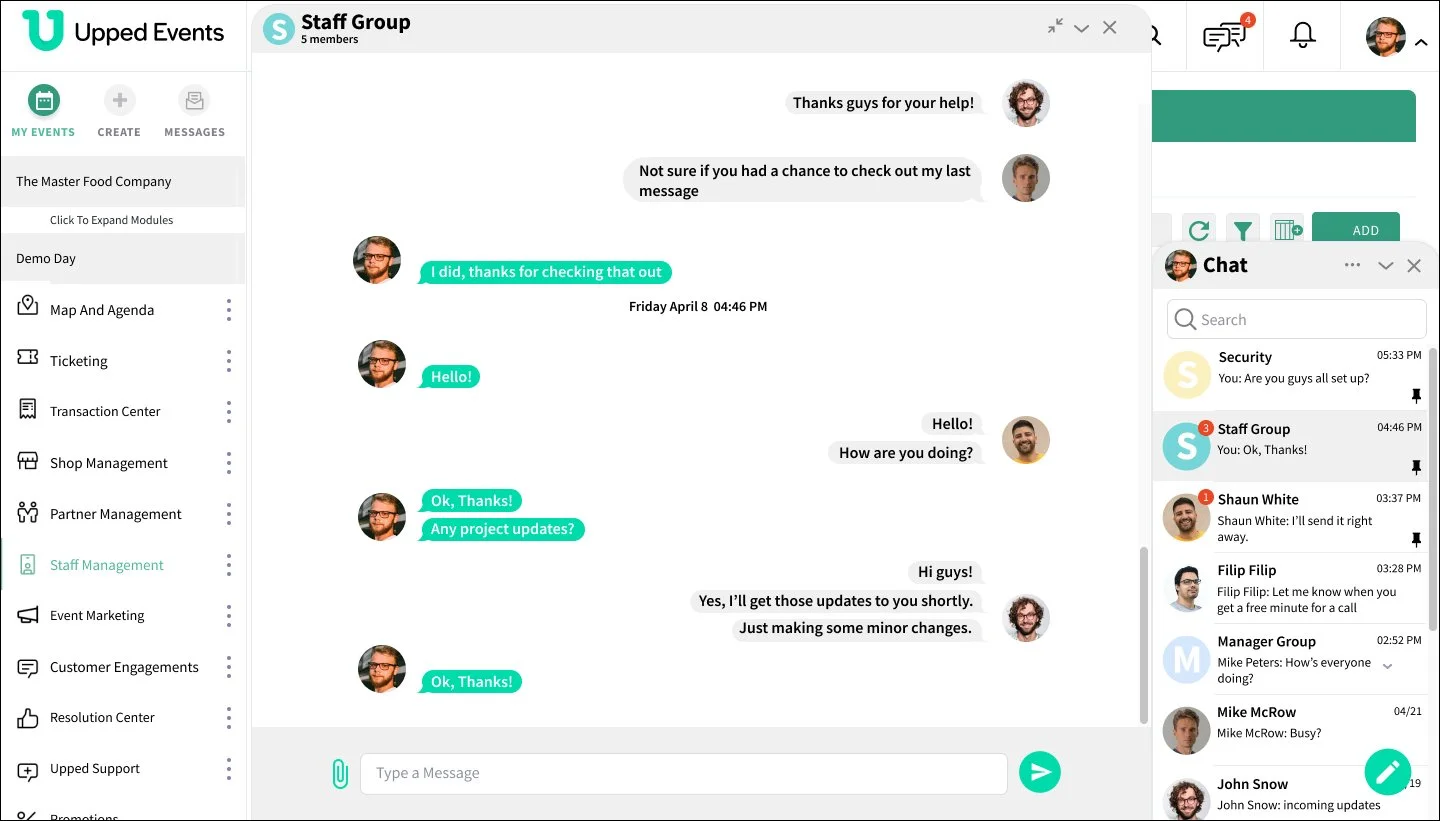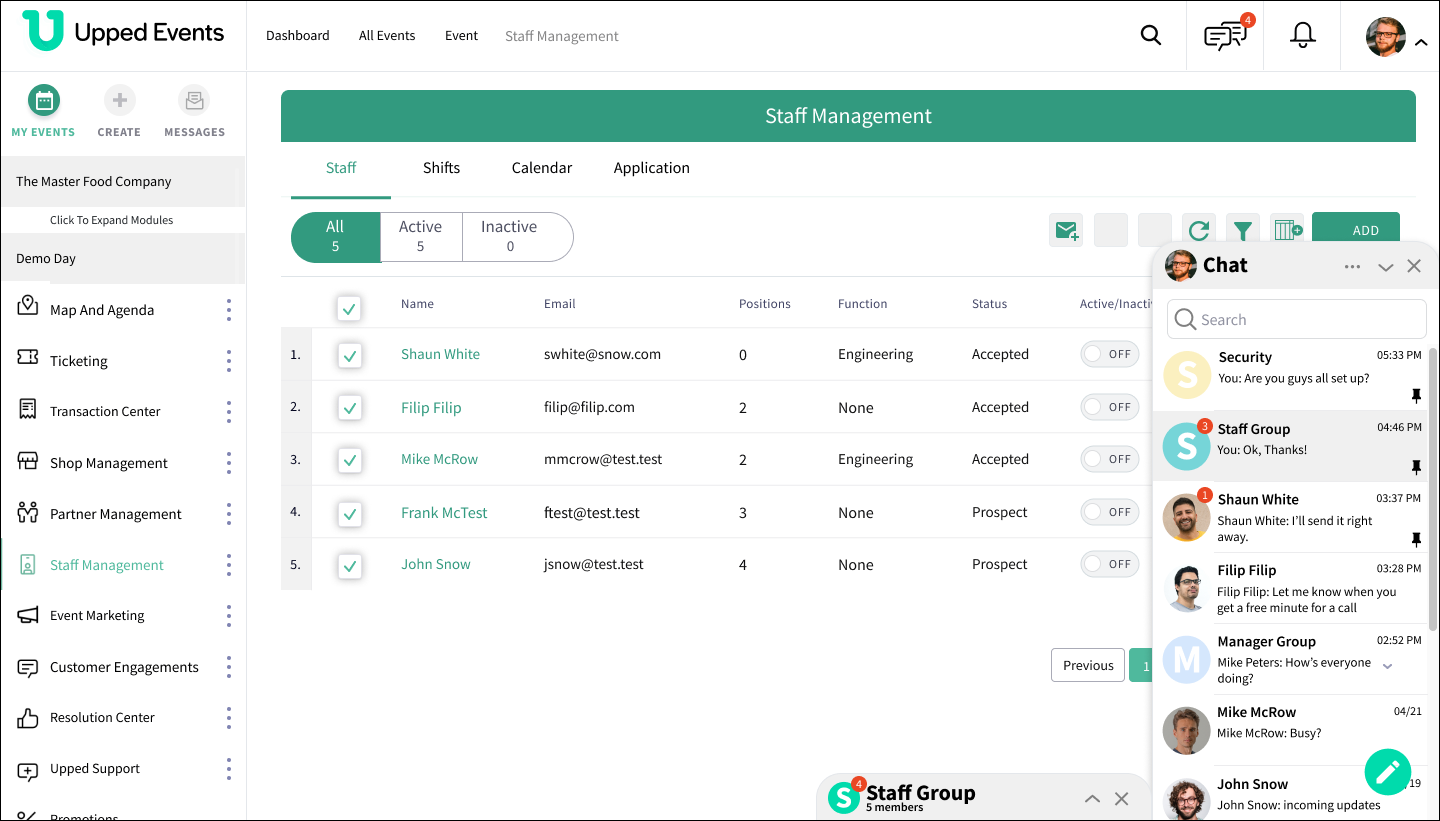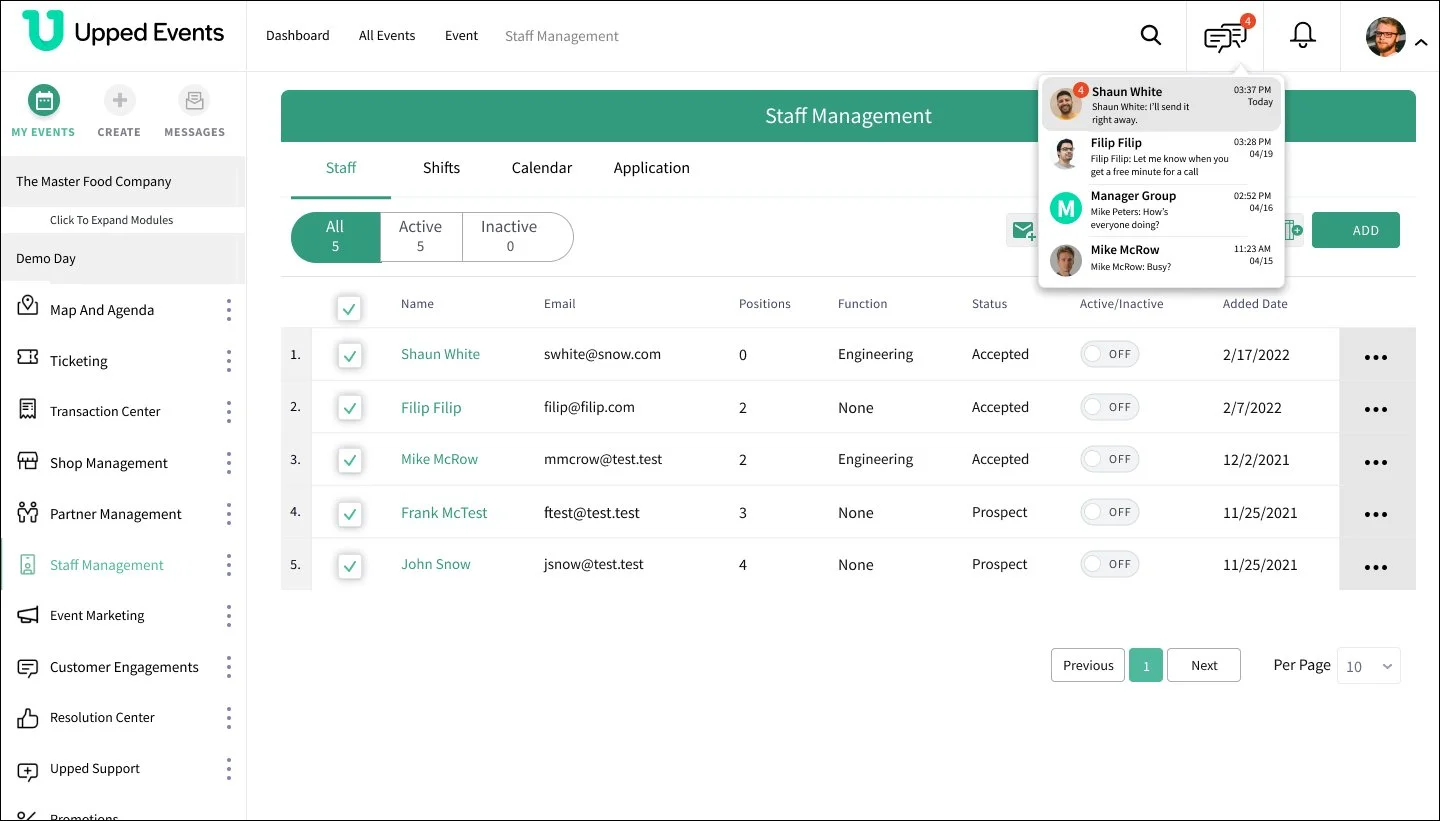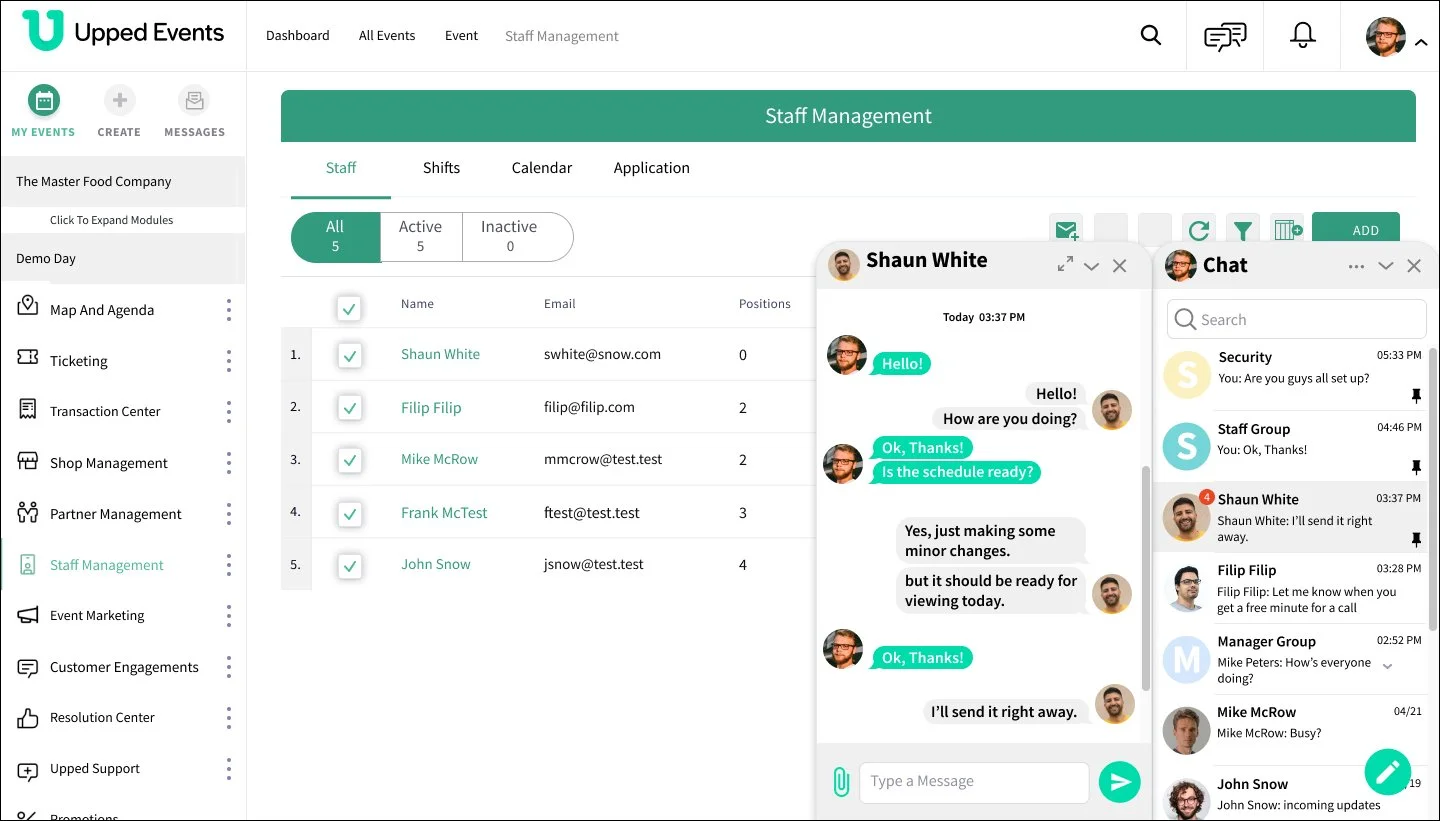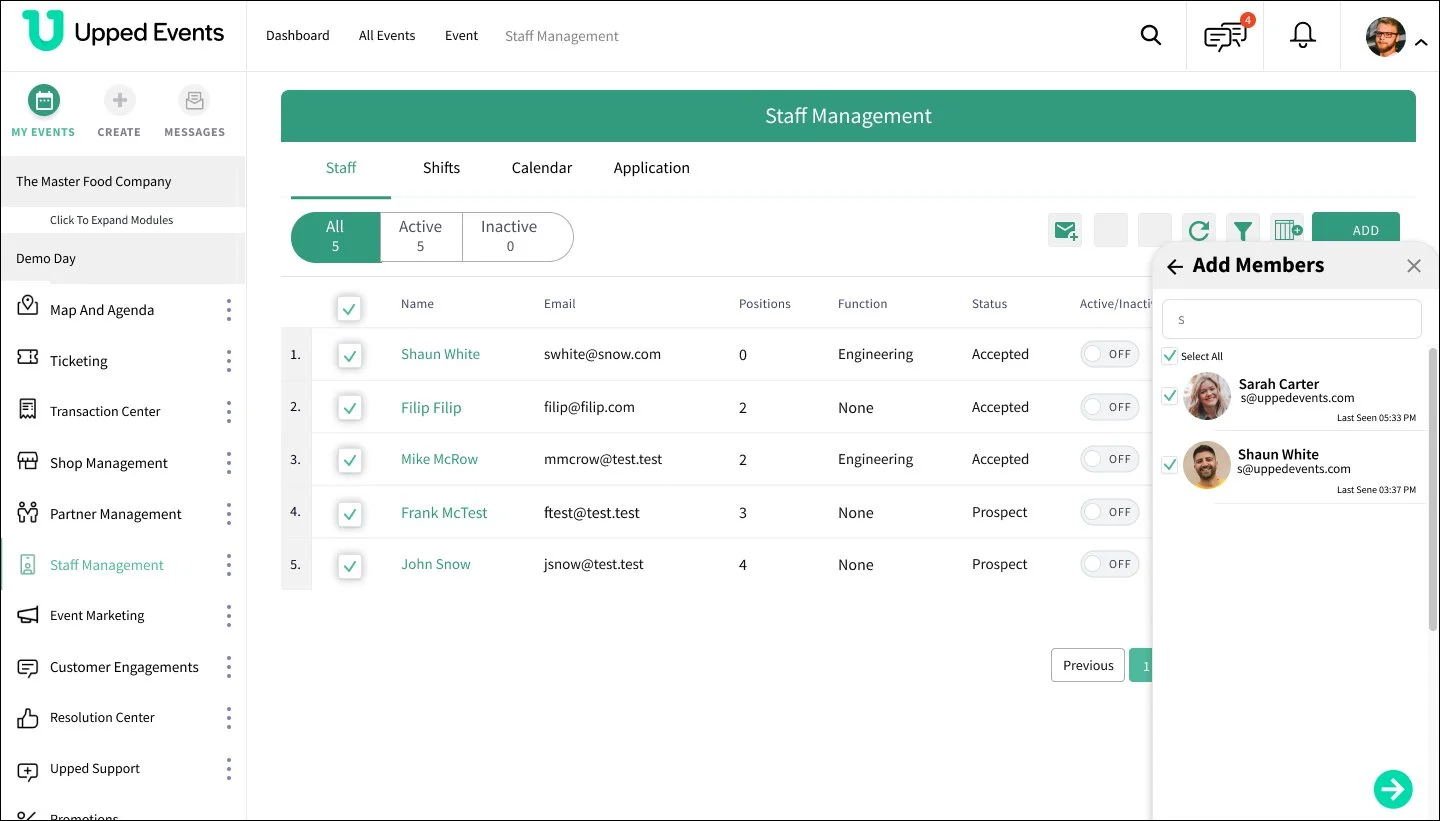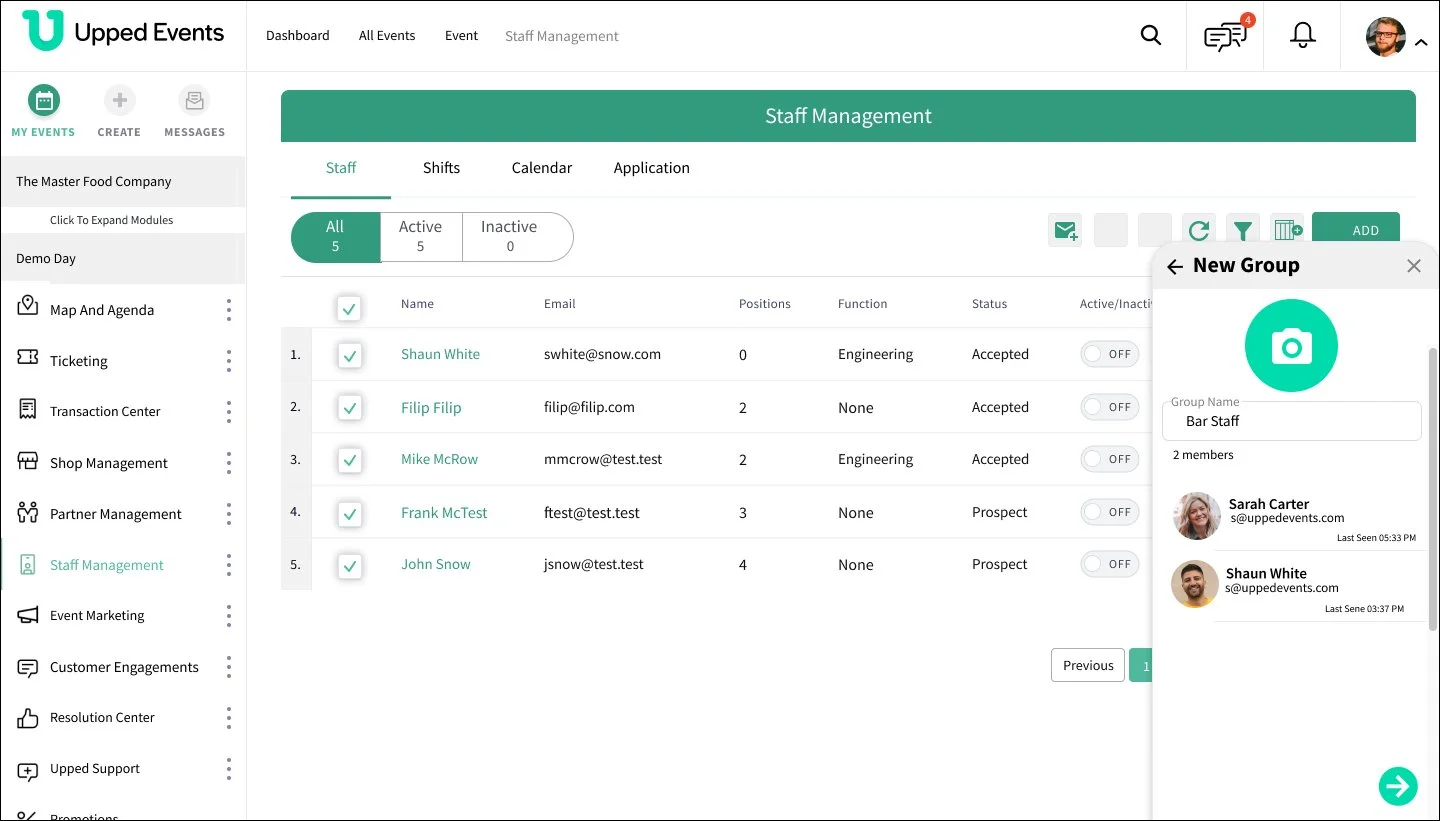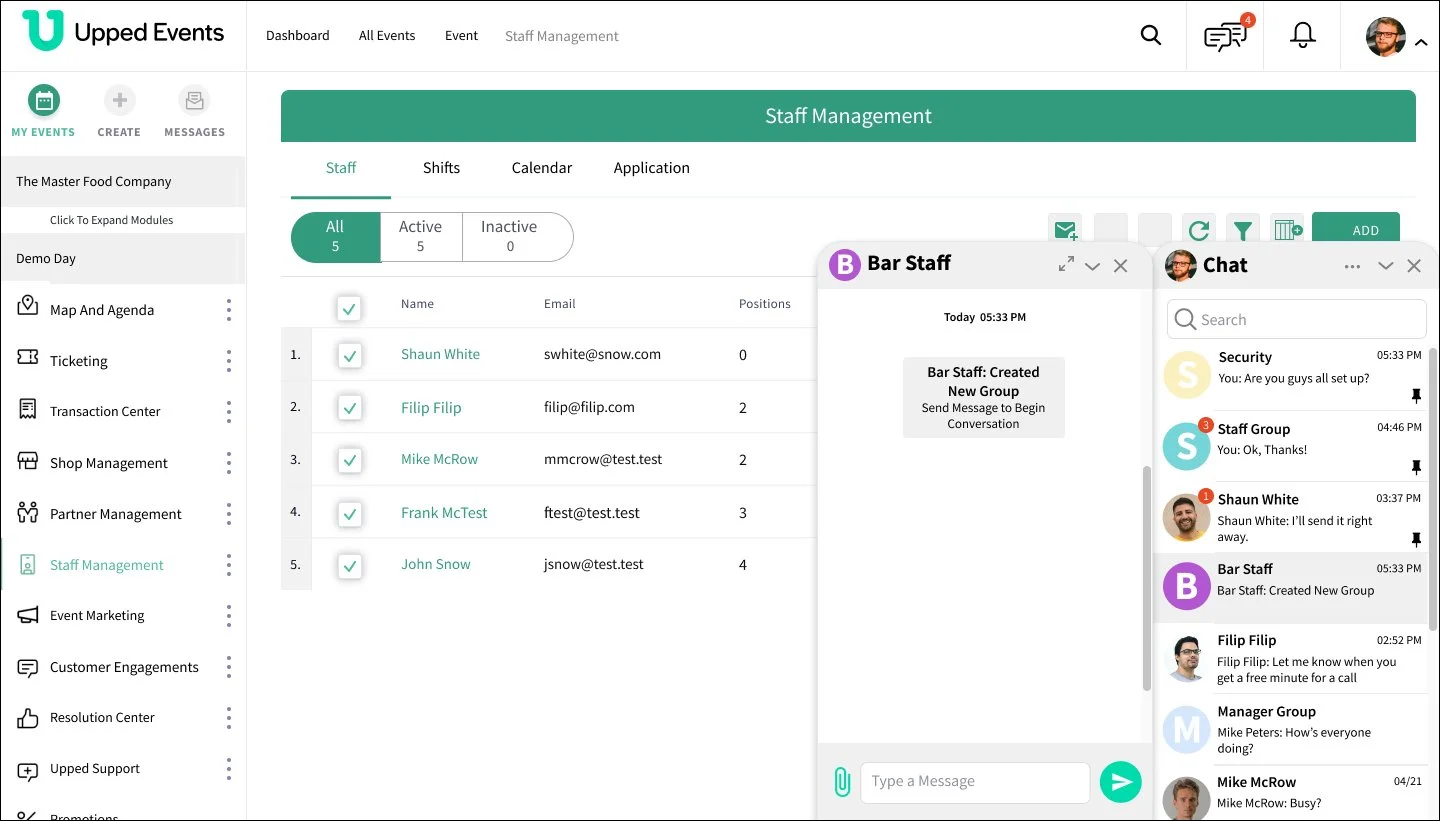These next screens shows the pop-up screen that show up when one of the messages are clicked to view conversation. In this case the person “Shaun White” has responded and his last message is seen in the chat screen. The pop-up open ups to the left of the chat. I designed it it to open from the right-bottom of the screen since it was the are of least importance to be able to see the main page. That way the chat can be opened while performing other tasks.